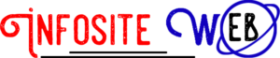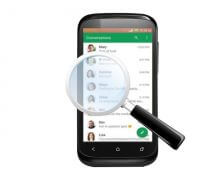How to connect your Mac to an external screen or projector by HDMI or VGA
In this post we are going to tell you the different methods that we have to connect a Mac computer to an external screen by cable, we will see the different connections that can have your Mac and the options of your monitor, television or projector.
How to connect your Mac to an external screen wirelessly
As you know there are two alternative methods to the cable connection, on the one hand the Apple TV that will allow us to video streaming, although we have tested it on a Macbook Pro Retina 15 ‘ ‘ and a 27 ‘ iMac and the quality is not expected. If it works well on other computers with lower screen resolution.
The second method alternative to cable is to use a server like private, a few months ago we made a tutorial step by step.
How to connect your Mac to an external screen with cables
The cables you may need to connect your MAC computer to an external screen are:
HDMI to HDMI, you will have a Macbook Pro retina and your external screen HDMI connection. Minidisplay port or Thunderbolt to HDMI, your MAC computer will have the connection Minidisplay port or Thunderbolt if it is a more modern model and your external screen has HDMI connection (most of the current televisions have one or more HDMI ports).
Minidisplay port or Thunderbolt to VGA, your MAC computer will have the connection Minidisplay port or Thunderbolt if it is a more modern model and your external screen has VGA connection, very common in monitors a few years ago and the standard of most projects Pray from the market.
And they are all available under the Amazon Basics brand with an unbeatable value for money:
Buy these cables in Amazon Spain in the following video we show you how you can connect your MAC computer to an external screen, in our case we have used a Macbook Pro Retina 15 ‘ ‘ because it has a Minidisplay Port or Thunderbolt and a HDMI Port. The screen we used for the connection is a Samsung Smart TV with HDMI connection: +
What connection does my Mac have?
Your MAC computer can have more than one type of connection, the most common is that it has Thunderbolt or MiniDisplay port, it is a square port that requires a special cable. This cable will have the MiniDisplay port connection at one end while on the other can have HDMI or VGA, it is also common to see adapters from MiniDisplay port to VGA or HDMI so then we would have to buy the HDMI cable-HDMI or VGA-VGA , if we already have one of these is a good option although it does not always come out cheaper and also we will be using two cables (adaptor and cable) instead of one.
To identify this connection… better an image than a thousand words:
Thunderbolt connection Mini Display Port Mac Apple
The other connection option that can take your Mac computer is the HDMI, it is an easily identifiable entry because it is present in most of the screens and televisions that are currently on the market. It’s like this:
HDMI port on Macbook Pro Retina 15 ‘ ‘ Apple
What connection does my external display, monitor, TV or projector have?
External screens have countless ports of entry, we will highlight those used to connect a screen or projector to your MAC:
VGA: It is well known although in disuse, it has 15 pins and in the photo is identified and it is of blue color (in our case). This connection will require the cable to have VGA at one end and Mini Display Port on the other. It’s hard to find HDMI-VGA cables So if you have this connection it’s better to buy an adapter.
DVI: Very old connection and few computers have. You will definitely have to buy a DVI to VGA adapter.
HDMI: It is the modern standard connection; if your screen has this connector you will be able to use a direct HDMI-HDMI cable to your computer if it is a Macbook Pro retina or an HDMI cable-Mini Display Port in another case.
Different inputs from an external screen
In the following links you can find the necessary products to connect your Mac to an external screen: